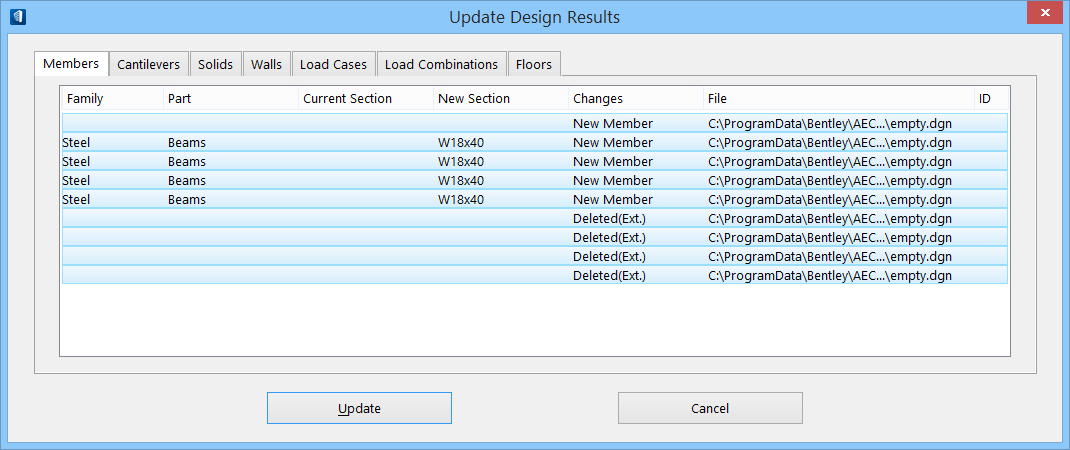| Members
|
Lists all the structural members in the analyzed
model with details about data changes. All columns can be sorted and resized.
|
| Cantilevers
|
Lists all the structural cantilevers in the
analyzed model with details about data changes. All columns can be sorted and
resized. The available columns are the same as for member data.
- Family
- Part
- Changes
- File
- ID
|
| Solids
|
Lists all the structural solids (plates, slabs,
foundations) in the analyzed model with details about data changes. All columns
can be sorted and resized. The available columns are the same as for member
data except there is no sections data to manipulate.
- Family
- Part
- Changes
- File
- ID
|
| Walls
|
Lists all the structural walls (linear forms
converted into structural elements) in
the analyzed model with details about data changes. All columns can be sorted
and resized. The available columns are the same as for member data except there
is no sections data to manipulate.
- Family
- Part
- Changes
- File
- ID
|
| Load Cases
|
Lists all the structural load cases in the analyzed
model with details about data changes. All columns can be sorted and resized.
-
Changes — Lists a short description of
the changes made during the analysis for the load case on that row.
-
Name — Lists the name of the load case
on that row.
-
Type — Provides a description for the
load case on that row.
|
| Load Combinations
|
Lists all the structural load combinations in the
analyzed model with details about data changes. All columns can be sorted and
resized.
-
Changes — Lists a short description of
the changes made during the analysis for the load case on that row.
-
Name — Lists the name of the load
combination on that row.
-
Description — Displays the description
of the load combination.
-
Expression — Displays the expression
used in calculating the load combination.
|
| Floors
|
Lists all the floor definitions in the analyzed
model with details about data changes. All columns can be sorted and resized.
|
| Update
|
Updates the selected analyzed elements or members in the
Structural model, and dismisses the Update Design Results dialog.
|
| Cancel
|
Dismisses the Update Design Results dialog without saving any
changes.
|